
You can
easily rename various Desktop (System Icons).
To change your system icons, follow the next steps:
- Open the Registry Editor click on the Start button on
your taskbar, then click on Run and type "regedit"
and click on OK to start the regedit utility.
- Expand
HKEY_CURRENT_USER\Software\Microsoft\Windows\CurrentVersion\Explorer\CLSID
(see picture 1).
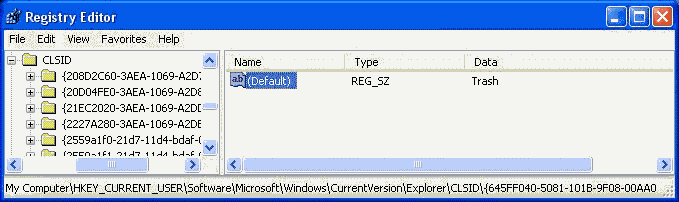
|
| Picture 1
|
- The Desktop Icons are located in the sub
keys as follows:
- My Network Places:
{208D2C60-3AEA-1069-A2D7-08002B30309D}
- My Computer:
{20D04FE0-3AEA-1069-A2D8-08002B30309D}
- My Documents:
{450D8FBA-AD25-11D0-98A8-0800361B1103}
- Recycle
Bin:{645FF040-5081-101B-9F08-00AA002F954E}
- Default IE Icon:
{871C5380-42A0-1069-A2EA-08002B30309D}
- Double click the Default value in the
above keys and enter the text you desire.
- Right click on the Desktop and select
Refresh to see the changes.
- To undo the changes, just right click on
the Default value and select Delete.
- Refresh the Desktop to see that things
are back to normal.
|



